

Yes and no. Darktable is an alternative to Lightroom the same way any other raw editor is, since it edits raw files, but it would be a mistake to think it’s a direct replacement. Other than both being raw editors with photo library management, and looking somewhat similar, they have very little in common. While Lightroom aims at making raw processing accessible to anyone, regardless of technical skills, darktable is a powerful and flexible raw processing toolbox that leaves the user in charge of their workflow and provides a level of control that few others can match, often by exposing the full power of the underlying algorithms to the user. This also means that the initial learning curve can be steep, since very little workflow and tool knowledge can be transferred from other programs.
No. Presets (what darktable calls styles) are specific to the program that created them. It can, however, use LUTs in several different formats, so that may be a solution if cross-program compatibility is needed.
No. Due to differences in how processing works in different programs, this is simply not possible to do properly. There is some very basic support for importing Lightroom edits, but that code is old and somewhat broken and you’re probably best off discarding the edit history after import and just start over.
Please see the camera support page.
Some file formats are not supported. The camera support page has a full list.
This is explained in the manual.
Unlike with a JPEG, the data stored in a raw file is not suitable for display and must be processed first. This is something all raw editors do, but they usually hide the process from the user, while darktable shows everything it does. Another difference is that while darktable does barely more than the minimum required to show something reasonable on the screen, other editors tend to also apply some combination of contrast curves, saturation, sharpness and even LUTs. This minimal processing is also why the image is flatter and less colorful than what you may be used to.
While some of the default modules can be considered optional in certain situations, as a beginner you should treat them all as required until you fully understand their purpose.
The default theme has been carefully designed to limit certain optical illusions that affect how brightness, contrast and saturation are perceived. Changing to a darker theme, in particular, can lead to images that are too dark or over-saturated. This is explained in detail in the manual here, here and here.
Use your file manager (or the command line). Image renaming is not a feature we are developing for darktable. Make sure to first remove the files from darktable’s library, then rename them (and the associated XMP sidecar files) and re-import them afterwards.
No.
See the user manual for more details.
darktable’s interface is organised into modules. You can find a full list in the manual.
You have to import a single image or a film roll (directory) using the import module on the left side of the lighttable.
You may have applied a filter, such as showing only certain star ratings. In either the collection filters module or top panel, make sure module order is set to “all images” and that all possible star ratings and no color labels have been selected. You may also want to check the initial rating parameter in the import module.
This isn’t really an error, but a warning that you’re doing something that you probably shouldn’t be doing. Normally you should set the correct white balance in Color Calibration and leave the White Balance module at its default setting.
This happens when the Color Calibration CAT is active and the White Balance module has been changed from the default (camera reference - either of the two light bulb icons). If you want to change the white balance with the White Balance module, either disable Color Calibration or, if you want to use one of the other tabs in Color Calibration, set CAT adaptation to none (bypass), but be aware that the chromatic adaptation transform (CAT) done by Color Calibration is more powerful and accurate than traditional white balance and should be preferred.
For technical reasons the old White Balance module is still required when using the Color Calibration CAT, which is why both are active by default.
You don’t have to. Everything you do is immediately saved. You can just quit darktable and go on editing later. Once you are done you have to export your final image using the export module.
The manual has a short explanation.
This article explains them in more detail and the reasons behind darktable moving to a scene-referred workflow. Note that it was written for darktable 3.0, so some of the specific recommendations for which modules to use are no longer relevant.
Elle Stone has an article here that explains them in a more general way.
Yes, here. You might also want to read through the blog section of this website.
The best place is the Pixls.us discussion forum. There you can get help with both editing and technical issues. It is also a good place to get help with other open-source graphics software.
There are also a number of video tutorials. You can find a list of some of them at the bottom of the resources page.
There is only one way, and that is “darktable”. All lower case, in one word, except when starting a sentence.
For issues/bugs, please use GitHub Issues. For more general help and discussion there’s the discuss.pixls.us forum. For fast discussions and short questions it’s best to visit us in one of the IRC or Matrix channels, which are listed on the contact page.
Occasionally an old module may be deprecated and become unavailable for new edits. However, this only happens if there are quality or technical issues with that module and a suitable replacement is available.
If, for some reason, you really want to continue using it, you can open an old edit using that module and create a style, which you can then apply to new edits. But, as said, there are good reasons for why it was deprecated, so you’re encouraged to use the replacement instead.
Due to the large number of mathematically intense operations which the Image Operators (IOPs) perform, the minimum requirement for a CPU to run darktable is one which supports SSE2. If your cpu does not support SSE2 more than fifteen years after the feature’s introduction, then it really is time to upgrade. Please see the Wikipedia page for more details on SSE2-capable CPUs.
If the camera in question is supported by libgphoto2, then the most likely cause is that some other process is blocking the device.
If you’re using Linux, check that your desktop environment hasn’t auto-mounted it.
In case of Mac OS X, there’s PTPCamera daemon which starts for every attached camera, so you must kill it before you can use the camera in darktable. Either run killall PTPCamera or implement more automated solution like described at the bottom of this page: https://micro-manager.org/wiki/GPhoto.
On Windows the situation is a little more complicated. libgphoto2 doesn’t work with the default Windows drivers used for connecting them via USB. For tethering to work (in general for libgphoto2 and libusb to work):
In rare cases that might break other software accessing the camera though! If you experience this, you can roll back, and remove the WinUSB driver following this description – but then your camera won’t work with darktable.
Yes, there are two libraries we heavily rely on:
exiv2 and report any problems upstream on their bug tracker – there isn’t much we can do to fix those things ourselves.darktable uses GTK3 to create its GUI. We make heavy use of styling to change the look to what you are used to. Unfortunately there were several incompatible changes in the past with how GTK3 handles that. As a result darktable needs to be compiled for the same version of the library as what it’s being used with later. Otherwise you risk GTK3 not supporting the stylesheet darktable uses. When you see those red borders that’s exactly what’s happening.
darktable is developed for Linux, but it was ported to build on Windows. The MSYS2 URCT environment is used to compile the program. Nightly builds are performed in github to ensure the program builds under Windows against the current master code. If you experience problems, please check the next few known issues below specific to the Windows port. If you don’t find your answer or believe that you have found a new bug, please report it through our bug tracking system.
The install of darktable creates the following folders:
%ProgramFiles%\darktable\ - the program files to run darktable%LOCALAPPDATA%\darktable\ - configuration (darktablerc), databases (data.db and library.db), styles, and backups files are stored here. If the user manual references .config/darktable/ , it means this location on Windows.The Windows port of darktable fully supports OpenCL with all the performance benefits, assuming you have a GPU with appropriate OpenCL drivers installed. Popular NVIDIA and AMD GPUs are working fine, but please note that in some cases the default drivers which are installed/updated by Windows Update do not necessarily contain the OpenCL driver. The best solution is typically to install the driver directly from the GPU manufacturers (like) NVIDIA drivers or AMD drivers), and check the OpenCL support in the driver first.
%ProgramFiles%\darktable\bin\darktable-cltest.exe from a command line window, this will give you detailed information on your current OpenCL status.The darktable Windows packaging can not print. The Print module in darktable is using CUPS on all operating systems, but that is not available on Windows. This means there was no easy way to port that functionality, and it will require further efforts to find a proper solution for printing in the Windows version as well. Until that time you can use your favorite image printing software separately to print the exported images.
The configuration file of darktable is located at %LOCALAPPDATA%\darktable\darktablerc. If you change it please use a text editor which can handle Unix line endings, like Notepad++ or similar.
By default darktable uses your operating system’s language and if a localization is available in that language it will start using that localization for the user interface. You can override that and switch to an English user interface in multiple ways:
darkable --conf ui_last/gui_language=C--conf ui_last/gui_language=C to the Target field%LOCALAPPDATA%\darktable\darktablerc, find the line ui_last/gui_language= and modify it to ui_last/gui_language=C. Please use a text editor which can handle Unix line endings, like Notepad++ or similarThe Windows version of darktable (up to and including release 4.8.1) by default logs its debug information to the following places (these are hidden folders in Windows, therefore copy and paste the link to Windows File Explorer for access):
Windows 10 and later:
%LOCALAPPDATA%\Microsoft\Windows\INetCache\darktable\darktable-log.txt
Windows 7:
%LOCALAPPDATA%\Microsoft\Windows\Temporary Internet Files\darktable\darktable-log.txt
Since darktable 5.0 the default location is:
%USERPROFILE%\Documents\Darktable\darktable-log.txt
Windows handles path names very differently than Unix-like systems. One of the biggest challenges of porting to Windows was making sure that path and file name handling works both on original Unix-like operating systems and also on Windows. While we have tested the Windows port with various Unicode path and file names, it still can happen that it won’t work in all cases, mostly due to external libraries used by darktable. In such cases you can fall back using plain ASCII characters in path and file names, but please also file a bug report.
Don’t panic, sometimes it happens. If you can reproduce the crash, please file a bug report, and send the so called “backtrace” file as well. You can find the location of this backtrace file in the folder where the crash dialog indicates. Generating a log of the crash can also aid in discovering the cause. The simplest way is to start Windows Command Prompt (cmd), navigate to %ProgramFiles%\darktable\bin\ and start darktable via darktable -d common or darktable -d opencl or darktable -d perf or to see all the options darktable -h. The log file will be generated in the hidden path listed above.
OpenCL will speed up the processing in darktable. Sometimes Windows 11 preinstalls an OpenCL Compatibility app and it causes faults in darktable. Uninstall the OpenCL Compatibility from Windows or start darktable using darktable --disable-opencl.
Windows 11 Pro security blocks installs. To resolve, go to Windows Security > App & Browsers Control > Exploit Protection Settings > Force Randomization and Set the Force Randomization for images (Mandatory ASLR) to “Off”, and reboot Windows.
The darktable files live at: ~/.var/app/org.darktable.Darktable
To start darktable from terminal use: flatpak run org.darktable.Darktable. You can also invoke options like: flatpak run org.darktable.Darktable -d perf
darktable is developed for Linux, but it was ported to build on Mac. If you experience problems, please check the next few known issues below specific to the Mac port. If you don’t find your answer or believe that you have found a new bug, please report it through our bug tracking system.
These questions are probably not affecting many people these days, but we kept them for historical reasons.
This is intended. In the pre-1.1 era, modules that were enabled by default didn’t get recorded in the history stack, which meant that changing these presets would retroactively change your pictures. It was decided that this is totally broken behaviour and since darktable version 1.1 auto-enabled modules for newly imported pictures are saved in history stack. However this change left all old photos without any user-defined auto-applied presets enabled. To fix this you will have to manually edit them. We suggest making a style out of preset, filtering photos to which it should apply using collect module, then selecting all in resulting collection and applying the style, repeat for every needed preset.