People following the development of darktable might have heard that we added a grouping feature. Everyone who hasn’t heard of that yet: We added a grouping feature.
Now that everybody knows about it I should try to explain what it actually is and how it works/how to use it. For the technical specification you can have a look at the design specs.
The first change in the GUI that can be noticed is a little ‘G’ button. Well, first of all we have to notice that there are two kinds of ‘G’ in the GUI: one in the top toolbar, next to the preferences wheel. The other kind is on images frames which are part of a group, next to the yin-yang-edited symbol.
With the G in the toolbar you can change if images are shown in groups or not. This corresponds to the “‘G’ on” and “‘G’ off” sections in the grouping.txt file. The interesting case is when the toolbar G is turned on. Now you can expand grouped images by clicking on the G in the thumbnail frame and collapse the group again with another click. Once a group is expanded you can change the representative of the group by clicking its G. This will be the image that is shown when the group is collapsed.
If you want to play with that you obviously need grouped images in the first place. You get them either by importing files with the same base name and just different extensions (like “img_0001.CR2” and “img_0001.JPG”) or by duplicating an image. You can also just put images into a group manually by selecting them and hitting ctrl-g. If you expanded a group before hitting these keys the selected images will be added to the expanded group, otherwise a new group is created. Removing images from a group is done by selecting them and hitting ctrl-shift-g.
To select all images in an expanded group you can ctrl-click or shift-click the G of one image of the group.
So at the end of the day it all boils down to keep your lighttable nice and tidy by only allowing you to only see a single thumbnail for a logical group of images. Please keep in mind however that changes done to the representative of a group (by opening it in darkroom mode and working on it) are only applied to that one image, not all images in the group!
I know that this explanation is a little hard to follow if you didn’t play with the functionality in darktable yet. So just go and try it.




I find a little hard to remember shortcut to manually group/ungroup images, so I think alternative way could be useful (right-click menu?)
Thanks a lot for your work!
Ivan
Where? :O And in which version? O_o
Ok, so I found that hidden switch and it's pretty useless, since it looks like picture with 256 colours and ping where white should be... (Canon 600D, Version 1.0.5)
I'd like to point you to the user's mailing list if you have problems like this.
regards,
Simon
Well, when photos I do for living are rendered with pink everywhere I call that app useless :P But you are right, everything else is 100% working.
I will open bug as soon as possible. I did a little bit of googling and it seems that it should be fixed in 1.0.3? O_o Sunno, maybe the version in PPA Plus is just compiled with error.
BTW this is exactly why there should be DONATE button, so devs could buy/rent different cameras and test them with Darktable...
Question: I have a bunch of RAW + JPEG imports that predate this feature, and the grouping doesn't seem to be automatically applied for those. Is there a way to group existing R+J after the fact? Or do I need to manually go back and group them with ctrl+g?
Thanks for your software and are working on it. Great software!
Regards,
Robert